[Solved] How To Write Arabic/Farsi/Urdu in CorelDRAW 9, 10, 11
after spending 8 hours i finally found the solution and now i am sharing with public, as i have seen so many forums filled with same question, how to write arabic in corelDRAW.
 |
| Write Arabic/Farsi/Urdu in CorelDRAW 9, 10, 11 |
Important: make sure you have installed required language pack, in my case i installed arabic language pack,
in windowsXP
1. go to control panel, then regional and language options, go to advanced tab,
and chose language for non-unicode programs, it should be the langauge you want to type in corelDRAW,
i wanted to type arabic , so i chosen arabic,
see image below for more details
 |
| Write Arabic/Farsi/Urdu in CorelDRAW 9, 10, 11 |
after this change , your computer must be restarted , if any message appear just click ok ok,
after restart open your corelDRAW application,
2. in menu bar click on tools and then click options, as shown in image below
 |
| Write Arabic/Farsi/Urdu in CorelDRAW 9, 10, 11 |
3. a new small windows should open, here expand documents submenu in left pane, and click on styles,
on right side you will see one more menu, click on Default Artistic Text, then again on right side, click on edit button,
see image below for more help
 |
| CorelDRAW Arabic Typing |
4. when you will click on edit button, text format tool window should open,
here you have to chose which default arabic font you want. in font properties ,
Leave Font as > Arial
Styles > Normal
Arabic Font > your choice
after making this changed click on button , to close the Text Format window, dont close the options window.
see image below
 |
| CorelDRAW arabic Typing |
for corelDRAW 11 and up version, setting is little different, you must chose font as arabic font, and style should be normal , in script you should chose Middle eastern.
see image below for corelDRAW 11
 |
| Coreldraw arabic typing |
click apply and ok, but don’t close options window,
5. now in options window, in left panel click on document, then on right side , tick save options as default for new documents, and also make sure you tick in the styles option, otherwise your text setting will not be saved,
see image below
now click ok to close the options window,
6. make sure in language and regional setting, date & time format is also set to your locale style, for me it should be arabic, if this option is not changed you will not see numeric symbols in Unicode typing, see image below
 |
| Write Arabic/Farsi/Urdu in CorelDRAW 9, 10, 11 |
7. in windows7 non-unicode support can be enabled by going to regional and language settings, then administrative tab and then click on “change system locale”
and there you chose your desired typing language, in my case i chosen arabic
see image below
 |
| Write Arabic/Farsi/Urdu in CorelDRAW 9, 10, 11 |
while making these changes make sure you have windows XP & windows7 CD’s , computer may ask you to enter the CD, if required.
after you made these setting, you can easily type any installed language in corelDRAW,
as proof watch this video




Realy nice Corel Draw x3 activation code post thanks for sharing . i like toy blog and post . you deserved this .. i like you style
This is cool..aldo av nt tried it..but I believe a trial wil nev be a looser…tnk bro
Interesting tutorial.
thank you for response,
please like my facebook page for future posts
thank you for comment
please like my page for more interesting posts
Thanks good post and i like your page for more posts. CorelDRAW